What is Discovery?
The Discovery Service is a search engine to help you find articles, books and other academic material. It is designed by a company called EBSCO, to provide access to the library's information resources through a single search
How does it work?
The Discovery Service searches many (but not all) of the library’s databases and other resources in one go. Finding items from the library catalogue, the institutional repository and over 100 databases, it presents you with one result list of journal articles, conference papers, books, e-books and more.
Databases are still available to search individually, whether or not they are in Discovery – find the links via a database search of the Library Catalogue or the subject pages on the Library website.
How do I access it?
The very first time you access EBSCO you need to accept the personalization option. This will then automatically log you in with your University account.
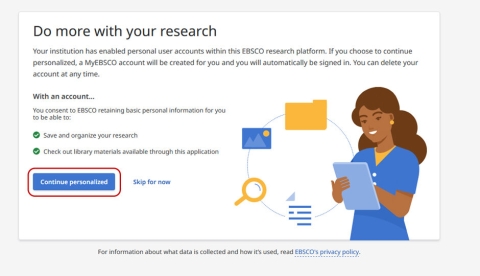
Each time you use the Discovery service you will be prompted to login via your University username and password. This allows you to save items into your dashboard. You can check you are signed in by clicking MyEBSCO in the top right corner and looking for your name.
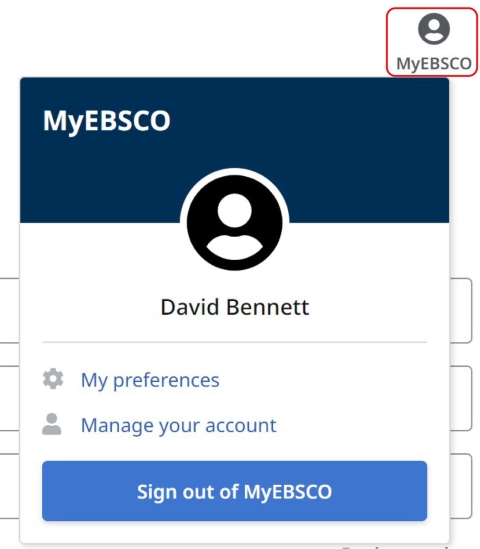
You will now be able to store articles, create alerts, and save searches. You will also be able to create Projects. Projects enable you to collect and organize the items you find in Discovery. For example, if you are working on multiple essays, you could create a Project for each one to store articles on your different topics. In addition, you could assign each Project a Due Date to help prioritize your work.
What about finding books?
To find a specific book, type the main words from the title and the author’s name into the search box. The shelfmark (location on the library shelves) and the availability of the book will be displayed underneath the information about the book.
To find books on a subject, type your keywords into the search box and refine your results by clicking on the 'Source Type' filter at the top of your search results and selecting ‘Books’ and ‘eBooks’.
Looking for information on a topic?
When you use the basic or advanced search, the 'Full Text Online Only and Print' filter will be ticked by default. This means your search will only retrieve results you can fully access online (the ‘Full Text Online Only’ option) or which are held physically in the library (the ‘Catalogue Only’ option).
The 'Full Text Online' option includes material which will be available through a library subscription or freely available online, and could be an article from a journal, an entry in a reference book or an e-book. The link under each item will lead you through to the full text.
If you want to extend your search to include all material indexed by the Discovery Service, you can un-tick the ‘Full Text Online Only and Print’ option either on the advanced search page or, once you have your results, you can go to 'all filters' and untick that option. You may be able to obtain items not fully accessible online or held by the Library using our Interlibrary Loans service.
What are "Research Tools"?
On the left hand side of the Discovery screen you will see a section called Research Tools. Here you will find additional tools to help you with your research.
Publications
If you want to find and view our holdings for a specific journal you can use the Publications finder. Just search for the name of the journal you wish to view.
You can also browse journals alphabetically or by subject.
Concept Map
The Concept Map provides a more visual and interactive approach to exploring topics. It allows you to interactively and visually explore related concepts and is a helpful way to widen your research and to find relevant keywords to add to your search strategy.
Additional Resources
The Additional Resources section provides links to relevant databases that aren't included in the Discovery Service. Remember, it is also important to explore your subject pages for other resources that your librarian has identified as being particularly relevant to your subject area.
All Library databases can be accessed directly via the Library web pages.
How can I make my search results more relevant ?
The best ways to reduce your search results and make them more relevant is to think carefully about the keywords you are using and then to apply filters to your search results. Explore our Information Literacy pages for help improving your search techniques including choosing effective keywords. Within Discovery you can apply filters and the most popular such as source type, date range and peer-reviewed articles will appear at the top of your search results, just click them to apply them to your search. There are more filters such as language, geography, subject and content provider available under the 'all filters' option.
Using the EBSCO Discovery Service
Hi students,
My name is Hannah Porter and I'm the Faculty Librarian for Business. In this video, I'm going to give you an introduction to our EBSCO Discovery Service.
To get started, go to the Library website: library.port.ac.uk
On the Library homepage, use this blue Search Library resources option – that will take you to our Search page. On the Search page, use the top box for the EBSCO Discovery Service. You've got your basic search, a search to find out which journals we subscribe to, and an option for an advanced search. I'm just going to do a basic search for "transformational leadership".
Now, you'll notice that I've put "transformational leadership" in quotation marks so it searches as a phrase. That's because I don't want "transformational" in one sentence and "leadership" in another – I want transformational leadership together. Now I click on Search.
At this point, you'll be greeted with this screen. Do make sure you choose "Continue personalised". That enables you to log into your own account using your University username and password, and save all your information to your personal area.
So, I'm going to log in, accept cookies, and now you can see I'm in the Discovery Service. To check you're signed into your account, just click on MyEBSCO at the top – you should see your name. That means you're signed in and can save everything to your account. If, for any reason, you didn’t choose Continue personalised, closing and reopening your browser should bring that screen back up, allowing you to sign in again with your University username and password.
As you can see, it has retained my search, and here is my list of results. There are some useful filters at the top that I can apply. At the top of your results, you'll find Research Starters from encyclopaedias, and there may also be a link to a matching University Library subject page, depending on your search.
A couple of things to note: this system searches everything the Library has – all of our books, eBooks, journal articles, and more – so you'll only see content the Library actually provides access to. If you scroll down, you’ll see books appear here, so you can quickly access eBooks. You can also access print books and place reservations, which will take you through to our Library Catalogue. You may still wish to use the Library Catalogue separately for book searches, but books are included here, too.
I tend to use this system primarily to find journal articles. You can quickly filter results by selecting Full Text Online, meaning you'll only see articles you can read and download immediately. You can also filter by Peer Reviewed, which ensures high-quality academic content, and then by Date Range – such as the past five or ten years – depending on your subject area.
I don't worry too much about Source Type because I'm focused on peer-reviewed journal articles. However, you'll notice the result list can still be quite large, because it searches your keywords across the entire document. To narrow your results, you can use Advanced Search.
If I go into All Filters, I can apply additional criteria. For example, I might want to choose a particular Subject Area – like transformational leadership. One feature I particularly like is under Content Provider: you can limit the search to just Business databases. Since Discovery searches all our databases, this is a useful way to focus your results. I’ll apply that now, and you’ll see I’ve got around 4,000 results. In Advanced Search, I can build a more structured search and choose where words appear – for instance, limiting transformational leadership to the Title field, which reduces the number of results. If I want to do a more comprehensive search, for example on recruitment and talent management, I might enter:
"talent management" OR "managing talent" (in the top box)
recruitment OR retention (in the next box)
Since journal articles may use different terms, using OR helps capture both. You can also use a truncation symbol – for instance, typing recruit* will find recruit, recruiting, recruits, recruitment, etc. For retention, I haven’t used an asterisk because there aren’t common alternatives.
Note: no quotation marks are needed for single words. When building your search, link similar terms across with OR, and link different concepts down using AND. You can also select where each term should appear, such as in the Title or Abstract. After running the search, I now have slightly fewer results.
Looking at the results screen, you can see various subject terms – these can help give you ideas for further searching. You can also restrict results by Subject Terms.
Each article listing shows the publication, the authors, and you can read the abstract by clicking Show More, where you'll see your search terms highlighted.
To access the full text, click on the Access options. Some articles may have a PDF link – clicking this opens the PDF and gives download options. However, not all articles are hosted in EBSCO. For example, one might say Access now – clicking that may redirect you to another provider. You'll then need to click Access through your institution, sign in, and download the article from there.
So, some content is in EBSCO, others in external providers – but all are subscribed to by the Library.
Now, there are some excellent saving options. If you see an article you like, click the Bookmark icon – it will be saved to your dashboard. You can also click the Cite button, choose APA 7th, and copy it to your clipboard. That gives you a basic reference – do double-check it against Library guidance, but they’re generally accurate for journal articles.
Under the three dots, there’s a Share option. If a DOI link is missing in your reference, use the permalink instead – it will always bring you back to that screen.
Another great feature is Add to Project. You can create a new project or add to an existing one – for example, I have a project on leadership. Once selected, click Add now and your article will be saved to that project.
All of your saved items can be found on the left-hand side: Projects, Saved articles, and more. You can also save your Searches to revisit later. Projects work like folders – allowing you to organise content by topic or assignment.
Other useful options include starting a new search, searching by publication, or exploring a concept to discover related topics visually. It’s a dynamic system, regularly updated, so keep exploring as new features are added.
I hope you enjoy using the system. Remember to check you're signed in each time and use your dashboard to save everything. You can start with a quick search or use Advanced Search to build something more comprehensive.
If you have any questions or need support using the system, do get in touch with us via the Library's 24/7 online chat.
Using the Concept Map on EBSCO Discovery Service
This tutorial demonstrates the features of Concept Map. The Concept Map gives researchers a visual way to interact with their searches while also exploring additional related topics.
Where can I get more help?
Just ask at the library help desks, contact us by email, phone or through our chat service
How do I find law resources?
Law is one topic that is better served by databases other than Discovery, the best being Lexis and Westlaw. Check the Law & Criminology subject pages for more information.
Where else can I search?
Though Discovery includes a great range of resources, there are a number of specialist databases whose content is not in Discovery.
Check our subject pages for recommendations on where to search for resources in your subject area.
Where can I get more help?
Just ask at the library help desks, contact us by email, phone or through our chat service

